LNMP开发环境搭建——MySql安装管理
2016-6-30 邪哥
CentOS 6.5 x86_64 安装MySql 5.6.31
老话回顾,请留意过程中的文字说明,已经脚本样例过程中的 #注释文字
下载地址
http://dev.mysql.com/get/Downloads/MySQL-5.6/mysql-5.6.31-linux-glibc2.5-x86_64.tar.gz
[root@localhost ~]# cd soft/ [root@localhost soft]# wget http://dev.mysql.com/get/Downloads/MySQL-5.6/mysql-5.6.31-linux-glibc2.5-x86_64.tar.gz [root@localhost soft]# cd /usr/local/ [root@localhost local]# tar -zxvf ~/soft/mysql-5.6.31-linux-glibc2.5-x86_64.tar.gz [root@localhost local]# mv mysql-5.6.31-linux-glibc2.5-x86_64/ mysql/ [root@localhost local]# cd mysql/ [root@localhost mysql]# groupadd mysql [root@localhost mysql]# useradd -r -g mysql mysql [root@localhost mysql]# chown -R mysql:mysql ./ [root@localhost mysql]# scripts/mysql_install_db --user=mysql [root@localhost mysql]# chown -R root ./ [root@localhost mysql]# chown -R mysql data/ #备份系统默认的配置文件 [root@localhost mysql]# mv /etc/my.cnf /etc/my.cnf.bak #将自动生成的配置文件拷贝到系统配置目录 [root@localhost mysql]# cp my.cnf /etc/my.cnf #将服务管理文件拷贝至系统对应目录 [root@localhost mysql]# cp support-files/mysql.server /etc/init.d/mysqld到这边其实MySQL的安装已经算是结束了,使用的配置文件,服务管理脚本均为默认及自带内容
关于mysql配置项调优及具体说明,这边就不做介绍了
但是我们还没启动 并 测试连接呢,那么咱们接着来
#先按初始化给出的提示 进行启动 [root@localhost mysql]# ./bin/mysqld_safe & #启动成功之后 再使用 service mysqld 进行管理 [root@localhost mysql]# service mysqld status MySQL running (3479) [确定] [root@localhost mysql]# service mysqld restart Shutting down MySQL.. [确定] Starting MySQL. [确定] #到这里 说明已经成功了,今后就可以使用 service mysqld 进行服务管理了再接着就是测试连接了,在测试连接之前,咱们先去修改下环境变量,方便日后使用
[root@localhost mysql]# vi /etc/profile
#切换到文件底部,找到之前添加的nginx 环境变量,在后面补充完善如下
PATH=/usr/local/nginx/sbin:/usr/local/mysql/bin:$PATH
export PATH
#完成后保存退出
[root@localhost mysql]# source /etc/profile
[root@localhost mysql]# cd ~
#这样我们在任意目录都可以连接进入数据库了
#目前数据库root密码依然为空 可直接进行连接
[root@localhost ~]# mysql -u root
Welcome to the MySQL monitor. Commands end with ; or \g.
Your MySQL connection id is 1
Server version: 5.6.31 MySQL Community Server (GPL)
Copyright (c) 2000, 2016, Oracle and/or its affiliates. All rights reserved.
Oracle is a registered trademark of Oracle Corporation and/or its
affiliates. Other names may be trademarks of their respective
owners.
Type 'help;' or '\h' for help. Type '\c' to clear the current input statement.
mysql> show databases;
+--------------------+
| Database |
+--------------------+
| information_schema |
| mysql |
| performance_schema |
| test |
+--------------------+
4 rows in set (0.01 sec)
mysql> quit
Bye
[root@localhost ~]#
#连接成功,接下来我们修改root密码
[root@localhost ~]# mysqladmin -u root password '123456'
Warning: Using a password on the command line interface can be insecure.
[root@localhost ~]# mysql -u root
ERROR 1045 (28000): Access denied for user 'root'@'localhost' (using password: NO)
#说明密码已经生效
#咱们加上密码再次连接
[root@localhost ~]# mysql -u root -p123456
....
#成功, 当然 你也可以在上面测试连接成功的时候直接通过数据库操作更新密码
#过程如下:
mysql> use mysql;
mysql> select user,host from user;
mysql> delete from user where user='';
mysql> update user set password=password('123456') where user='root';
mysql> flush privileges;
mysql> quit
#这时你也可以用
[root@localhost ~]# mysql -u root -p
#然后手动输入密码进行登录 (这样可以避免其他人通过查看 bash history知道了密码)
好的,到这里
mysql 的安装与测试连接就告一段落了
如果你希望每次开机时mysqld 服务自动启动,可以执行如下命令
[root@localhost ~]# chkconfig --add mysqld [root@localhost ~]# chkconfig mysqld on [root@localhost ~]# chkconfig mysqld --list mysqld 0:关闭 1:关闭 2:启用 3:启用 4:启用 5:启用 6:关闭
ok 这样就不用担心以后重启电脑 忘了启动 mysqld服务了
Thanks for your kindness :)
sometimes
then
How about you ?

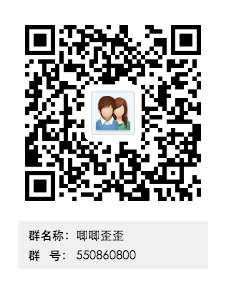
发表评论: